Tableau Data Analysis: Functions | Type Conversion Functions
TABLEAU / POWERBI
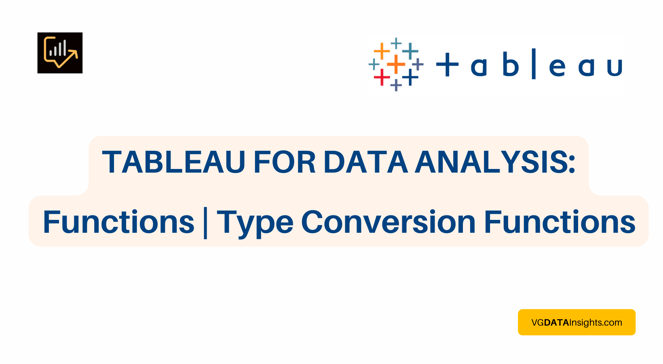
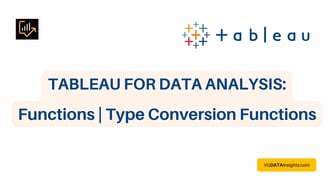
Discover how type conversion functions play a crucial role in data manipulation in Tableau and other platforms with this comprehensive guide. From transforming data types to optimizing your workflow, this blog post dives into the essential type conversion functions you need to know.
Type Conversion Functions in Tableau
Tableau offers type conversion functions that enable users to convert data from one type to another within calculated fields. These functions play a crucial role in manipulating and analysing data effectively.
Type Conversion Functions in Tableau Overview:
The Type Conversion function in Tableau is employed to convert an expression in a calculation into a specific data type.
Functions within this category enable users to take the result of any expression and convert it to another specific data type.
Use Cases:
Type conversion functions are crucial when dealing with calculations that involve different data types, ensuring accurate results.
Examples include converting string values to numbers for mathematical operations or formatting date values as strings for better presentation.
Example:
In predictive modeling, type conversion functions play a significant role in preparing and transforming data for analysis.
Some key functions are:
DATE(expression) Type Conversion Function in Tableau:
In Tableau, the DATE(expression) function is a type conversion function used to convert a given expression into a date type.
It allows you to transform different data types or expressions into a date representation.
Explanation:
DATE(expression) is commonly employed when you have data stored in non-date formats (e.g., strings or numbers) that need to be treated as dates in Tableau calculations.
It helps convert various expressions, including numbers, strings, or date expressions, into a standard date format.
Example:
Suppose you have a field named "OrderDateStr" representing order dates in string format (e.g., "2022-01-15").
To convert it to a date type, you would use:
DATE([OrderDateStr])
This expression transforms the string representation of order dates into the date data type.
DATETIME(expression) Type Conversion Function in Tableau:
In Tableau, the DATETIME(expression) function is a type conversion function used to convert a given expression into a datetime type.
It facilitates the transformation of various data types or expressions into a standardized datetime format.
Explanation:
DATETIME(expression) is commonly utilized when dealing with data stored in non-datetime formats (e.g., strings or numbers) that need to be treated as datetimes in Tableau calculations.
It enables the conversion of different expressions, including numbers, strings, or datetime expressions, into a standard datetime format.
Example:
Suppose you have a field named "OrderTimestampStr" representing order timestamps in string format (e.g., "2022-01-15 14:30:00").
To convert it to a datetime type, you would use:
DATETIME([OrderTimestampStr])
This expression transforms the string representation of order timestamps into the datetime data type.
DATEPASE(expression) Type Conversion Function in Tableau:
In Tableau, the DATEPARSE(expression) function is a powerful type conversion function used to interpret and convert date and time strings into a standard datetime format.
This is particularly useful when dealing with diverse date formats in your dataset.
Explanation:
DATEPARSE(expression) is employed to transform date and time strings, represented as expressions, into a datetime format that Tableau can recognize.
The function requires two parameters: the format of the date string and the expression containing the date information.
Example:
Suppose you have a date field named "DateStr" in the format "YYYY-MM-DD" (e.g., "2022-02-08"). To convert it to a datetime type, you would use:
DATEPARSE('YYYY-MM-DD', [DateStr])
This expression tells Tableau that the date in the "DateStr" field follows the "YYYY-MM-DD" format, allowing it to convert the string into a datetime data type.
FLOAT(expression) Type Conversion Function in Tableau:
In Tableau, the FLOAT(expression) function is a type conversion function used to convert an expression into a floating-point number.
This is particularly useful when dealing with numeric values that require decimal precision.
Explanation:
The FLOAT(expression) function is employed to convert an expression, which could be a numeric or string value, into a floating-point number.
It's commonly used when you want to ensure that your data is treated as a floating-point number rather than an integer.
Example:
Suppose you have a field named "Revenue" containing numeric values that you want to treat as floating-point numbers. You would use:
FLOAT([Revenue])
This expression tells Tableau to convert the values in the "Revenue" field into floating-point numbers, allowing for decimal precision.
INT(expression) Type Conversion Function in Tableau:
In Tableau, the INT(expression) function is a type conversion function used to convert an expression into an integer.
This function is particularly helpful when you want to ensure that your data is treated as whole numbers without decimal places.
Explanation:
The INT(expression) function converts the given expression into an integer by truncating any fractional part, essentially rounding towards zero.
It is commonly used when dealing with calculations where only whole numbers are relevant.
Example:
Suppose you have a field named "Quantity" containing numeric values with decimal places, and you want to use these values as integers in your analysis. You would use:
INT([Quantity])
This expression instructs Tableau to convert the values in the "Quantity" field into integers, discarding any decimal places.
STR(expression) Type Conversion Function in Tableau:
In Tableau, the STR(expression) function is used for type conversion, specifically converting a numeric expression or date into a string.
It is helpful when you want to represent numeric or date values as text in your visualizations.
Explanation:
The STR(expression) function converts the given expression into its string representation.
This is useful when you need to concatenate strings, create labels, or display numeric values as text.
Example:
Suppose you have a numeric field named "Revenue," and you want to create a label displaying it as text in a tooltip. You would use:
STR([Revenue])
This expression instructs Tableau to convert the numeric values in the "Revenue" field into strings, allowing you to use them in text-based elements like tooltips.
If you like this content and want to learn more, you might also read:
Essential Technical Skills for Data Analysts
Power BI with SQL for Beginners
Power BI: Data Insights for Smarted Decisions
The Power of Data Visualization Tools: A Visual Journey through Insights
