Tableau Data Analysis: Functions | Logical Functions
TABLEAU / POWERBI
In this blog post, we’ll explore the complexity of key of logical functions in Tableau with our comprehensive guide. Logical functions play a crucial role in data analysis and visualization, allowing you to make informed decisions based on specific conditions. Ready?
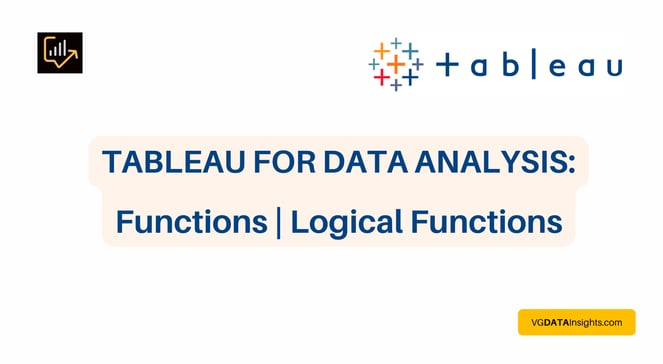
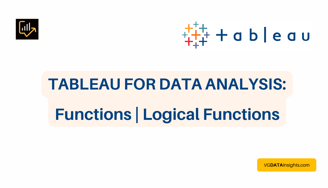
Logical Functions in Tableau
Logical functions in Tableau enable users to perform conditional operations and evaluate expressions to derive Boolean logic outcomes. These functions are crucial for creating calculated fields, transforming data, and categorizing information based on specified conditions.
Here are some key logical functions in Tableau:
AND as Logical Function in Tableau
In Tableau, the AND logical function is used to check if multiple conditions are simultaneously true. It returns a Boolean value of true if all specified conditions are met; otherwise, it returns false.
This function is commonly employed within calculated fields to create more complex logical expressions.
Example:
Suppose you have a dataset of sales, and you want to filter out records where both the sales value is greater than $1,000 and the region is 'East'. You can use the AND function to achieve this.
In a calculated field, you might write a formula like:
IF [Sales] > 1000 AND [Region] = 'East' THEN 'Include' ELSE 'Exclude' END
In this example, the AND function ensures that both conditions must be true for a record to be included; otherwise, it is excluded.
CASE as Logical Function in Tableau
In Tableau, the CASE function is a powerful tool for creating calculated fields that involve conditional logic. It allows you to define multiple conditions and their corresponding outcomes in a single expression.
The basic syntax is:
CASE [Field]
WHEN 'Condition1' THEN 'Outcome1'
WHEN 'Condition2' THEN 'Outcome2'
ELSE 'DefaultOutcome' END
Example:
Suppose you have a dataset with a "Sales" field, and you want to create a new field categorizing sales into different groups.
You can use the CASE function for this:
CASE
WHEN [Sales] < 1000 THEN 'Low Sales'
WHEN [Sales] >= 1000 AND [Sales] < 5000
THEN 'Medium Sales' WHEN [Sales] >= 5000 THEN 'High Sales'
ELSE 'Unknown' END
In this example, the CASE function evaluates the sales amount and assigns a category based on the specified conditions.
ELSE as Logical Function in Tableau
In Tableau, the ELSE statement is often used in conjunction with the IF statement, providing an alternative outcome when the specified condition is not met. It is part of the conditional logic in Tableau calculated fields.
Example:
Suppose you have a dataset with a "Profit" field, and you want to categorize the profit into two groups: "High Profit" and "Low Profit."
You can use the IF statement with an ELSE condition for this:
IF [Profit] > 1000
THEN 'High Profit'
ELSE 'Low Profit' END
In this example, if the profit is greater than 1000, it falls into the "High Profit" category; otherwise, it is categorized as "Low Profit."
ELSEIF as Logical Function in Tableau
In Tableau, the ELSEIF statement is commonly used within the context of the IF statement to provide multiple conditions and outcomes.
It allows you to check multiple conditions sequentially and execute the corresponding logic when a condition is met.
Example:
Suppose you have a dataset with a "Temperature" field, and you want to categorize it into three ranges: "Low," "Medium," and "High."
You can use ELSEIF in conjunction with IF for this:
IF [Temperature] < 50
THEN 'Low'
ELSEIF [Temperature] >= 50
AND [Temperature] < 80
THEN 'Medium'
ELSE 'High' END
In this example:
If the temperature is less than 50, it falls into the "Low" category.
If the temperature is between 50 (inclusive) and 80 (exclusive), it falls into the "Medium" category.
If the temperature is 80 or higher, it falls into the "High" category.
This allows you to create a logical flow with multiple conditions and outcomes.
END as Logical Function in Tableau
In Tableau, the END keyword is a required part of an IF, ELSEIF, or CASE expression, used to define what result to return if a specific value or test is true.
It is crucial for terminating these logical calculations in Tableau.
For example, in an IF statement:
IF [Condition]
THEN [Result1]
ELSEIF [AnotherCondition]
THEN [Result2]
ELSE [Result3] END
In this scenario, END is necessary to denote the conclusion of the logical conditions, specifying the result if none of the conditions are met.
IF as Logical Function in Tableau
In Tableau, the IF statement is a logical function used to create conditional calculations.
It allows you to specify a condition, and based on whether that condition is true or false, it returns different results.
The syntax for the IF statement is as follows:
IF [Condition]
THEN [Result1]
ELSE [Result2] END
Here's a breakdown of the structure:
IF: Keyword indicating the start of the conditional statement.
[Condition]: The logical condition you are testing.
THEN: Keyword indicating the result if the condition is true.
[Result1]: The value or expression to be returned if the condition is true.
ELSE: Keyword indicating the result if the condition is false.
[Result2]: The value or expression to be returned if the condition is false.
END: Keyword indicating the end of the IF statement.
IFNULL as Logical Function in Tableau
In Tableau, the IFNULL function is used to handle null values in calculations.
It follows the syntax:
IFNULL(<expression>, <value_if_null>)
<expression>: The expression or field to be checked for null.
<value_if_null>: The value to be returned if the expression is null.
Example:
Suppose you have a "Revenue" field, and you want to create a new calculated field that replaces null values with zero.
You would use the IFNULL function like this:
IFNULL([Revenue], 0)
This calculation checks if the "Revenue" field is null. If it is, it returns 0; otherwise, it returns the actual revenue value.
IIF as Logical Function in Tableau
In Tableau, the IIF function is a logical function used to check whether a condition is met and return different values based on the outcome.
The syntax is as follows:
IIF(<condition>, <value_if_true>, <value_if_false>)
<condition>: The logical condition to be evaluated.
<value_if_true>: The value to be returned if the condition is true.
<value_if_false>: The value to be returned if the condition is false.
Example:
Suppose you have a "Sales" field, and you want to categorize sales as "High" if they are greater than $1,000 and "Low" otherwise.
You would use the IIF function like this:
IIF([Sales] > 1000, 'High', 'Low')
This calculation checks if the "Sales" value is greater than $1,000. If true, it returns 'High'; otherwise, it returns 'Low'.
ISDATE as Logical Function in Tableau
In Tableau, the ISDATE function is a logical function used to check if a specified string expression is a valid date.
The syntax is as follows:
ISDATE(string)
string: The expression to be evaluated for date validity.
The function returns a Boolean value, where true indicates that the expression is a valid date, and false indicates otherwise.
Example:
Suppose you have a field named "OrderDate," and you want to check if each entry is a valid date.
You would use the ISDATE function like this:
ISDATE([OrderDate])
This calculation checks whether each value in the "OrderDate" field is a valid date and returns true or false accordingly.
ISNULL as Logical Function in Tableau
In Tableau, the ISNULL function is a logical function used to check whether a specified field or expression contains a null value.
The syntax is as follows:
ISNULL(expression)
expression: The field or expression to be checked for null value.
The function returns a Boolean value, where true indicates that the expression contains a null value, and false indicates otherwise.
Example:
Suppose you have a field named "Sales" and want to create a calculated field that categorizes entries as "High" if Sales is not null and "Low" if Sales is null.
The calculation would look like this:
IF ISNULL([Sales])
THEN 'Low'
ELSE 'High' END
This example uses the ISNULL function to determine if the "Sales" field is null, and based on the result, assigns a corresponding category.
MAX as Logical Function in Tableau
In Tableau, the MAX function is used to find the maximum value of a single expression or measure across all records. It is commonly applied to numerical fields and is useful for aggregating data to show the highest value.
Example:
Suppose you have a dataset with a "Sales" column, and you want to create a calculated field to display the maximum sales value.
The formula would look like this:
MAX([Sales])
This calculation returns the highest sales value across all records in the dataset.
Use Case:
You may want to find the maximum value of a specific measure for each category in a dataset. For instance, to find the highest revenue for each product category:
{ FIXED [Product Category] : MAX([Revenue]) }
This calculation uses the FIXED keyword to find the maximum revenue for each unique product category.
MIN as Logical Function in Tableau
In Tableau, the MIN function is utilized to determine the minimum value of a single expression or measure across all records in a dataset.
It is particularly useful when you need to find the smallest value within a set of data.
Example:
Suppose you have a dataset with a "Profit" column, and you want to create a calculated field to display the minimum profit value.
The formula would be:
MIN([Profit])
This calculation returns the smallest profit value across all records in the dataset.
Use Case:
You may use the MIN function in combination with other functions or within more complex calculations.
For instance, finding the minimum profit for each product category:
{ FIXED [Product Category] : MIN([Profit]) }
This calculation, utilizing the FIXED keyword, gives the minimum profit for each unique product category.
NOT as Logical Function in Tableau
In Tableau, the NOT function is a logical operator that negates a given condition, essentially converting true to false and false to true.
This function is useful for creating calculated fields where you want to filter or perform actions based on the opposite of a specified condition.
Example:
Suppose you have a dataset with a "Sales" column, and you want to create a calculated field to identify records where sales are not equal to zero.
The formula would be:
NOT [Sales] = 0
This calculation returns True for records where sales are not equal to zero and False for records where sales are zero.
Use Case:
You may use the NOT function in conjunction with other logical operators or within more complex calculations.
For instance, filtering records where both conditions are not met:
NOT ([Category] = 'Electronics' AND [Sales] > 1000)
This calculation returns True for records outside the specified category with sales not exceeding 1000.
OR as Logical Function in Tableau
In Tableau, the OR function is a logical operator that performs a logical disjunction between two expressions.
It returns true if at least one of the conditions is true, and false only if both conditions are false.
This function is particularly useful for creating calculated fields where you want to filter or perform actions based on multiple conditions.
Example:
Suppose you have a dataset with a "Season" column, and you want to create a calculated field to identify records where the season is either "Spring" or "Summer."
The formula would be:
[Season] = 'Spring' OR [Season] = 'Summer'
This calculation returns True for records where the season is either "Spring" or "Summer" and False for records with other seasons.
Use Case:
You can use the OR function in more complex scenarios where you need to evaluate multiple conditions simultaneously.
For instance, filtering records where either the sales exceed 1000 or the category is "Electronics":
[Sales] > 1000 OR [Category] = 'Electronics'
This calculation returns True for records that meet either of the specified conditions.
WHEN as Logical Function in Tableau
In Tableau, the WHEN keyword is primarily associated with the CASE statement, a powerful logical function used for conditional logic.
The CASE statement evaluates conditions sequentially and returns a value when the first condition is met.
Example:
Suppose you have a dataset with a "Profit" column, and you want to create a calculated field categorizing profits into different classes.
You can use the CASE statement with WHEN as follows:
CASE WHEN [Profit] > 0
THEN 'Positive Profit'
WHEN [Profit] < 0
THEN 'Negative Profit'
ELSE 'No Profit' END
In this example, if the profit is greater than 0, it categorizes as 'Positive Profit,' if less than 0, it's 'Negative Profit,' and for 0, it's 'No Profit.'
Use Case:
The WHEN clause allows you to define multiple conditions and their corresponding outcomes, providing a flexible way to segment and analyse your data based on various criteria.
ZN as Logical Function in Tableau
In Tableau, the ZN function is used to convert NULL values to zeros (0) for numeric fields.
It is particularly useful when dealing with missing or null data, ensuring consistent calculations and visualizations.
Example:
Suppose you have a dataset with a "Sales" column that contains null values.
You want to create a calculated field that replaces null values with zeros using the ZN function:
ZN([Sales])
In this example, if the "Sales" value is not null, it will return the actual sales value. However, if it is null, the ZN function will convert it to zero.
Use Case:
The primary use case for the ZN function is to handle null or missing data in numeric fields, providing a standardized approach to maintain data integrity in Tableau visualizations.
And this post was the last for Functions in Tableau.
If you like this content and want to learn more, you might also read:
Essential Technical Skills for Data Analysts
Power BI with SQL for Beginners
Power BI: Data Insights for Smarted Decisions
The Power of Data Visualization Tools: A Visual Journey through Insights
